Back when I gleefully signed on to be a Self-Publisher, I knew there would eventually be some marketing involved, but I was blithely ignorant of what that really entailed. To paraphrase a memorable They Might Be Giants verse, “I was young and foolish then. I’m feeling old and foolish now.” Perhaps I should have listened more carefully when my wise editor, Robin Martin of Two Songbirds Press, ominously intoned, “Rob . . . marketing is a bear.”
After I released An Irish Miracle, and the full impact of my new role as a Self-Marketer started to sink in, I felt very much alone. Fortunately, I had been following @KristenLambTX on Twitter for several months. Her book, We Are Not Alone – The Writer’s Guide to Social Media, sounded like just the ticket for a lonely Self-Marketer. (You can read my review of We Are Not Alone on goodreads here.)
Along with her overarching principle of approaching social media marketing with a servant’s heart, Kristen cites Twitter as one of the obvious keys to a successful, multifaceted social media platform, and she recommended TweetDeck to manage the quickly cantankerous and often unruly Twitter Timelines that come with following more than a handful of fellow tweeters. Since I rely on tabbed browsing in Firefox to manage lots of open websites in one place, when I realized that TweetDeck was a separate, standalone application, I went looking for a similar solution that was web-based . . . and that’s when I found HootSuite.

As a social network management dashboard, HootSuite is a web-based and mobile app tool to increase your productivity by allowing you to manage all your social networks (and multiple user profiles for each, if you have more than one) in one place. There are free and fee-based versions available. I’m using the free version, at least for now. Although I’m going to focus on HootSuite’s integration with Twitter, the dashboard can help you manage all of the following social networks:
- Google+ Pages
- Foursquare
- Myspace
- WordPress
- Mixi
- HootSuite Apps Directory, for Tumblr, YouTube, Flickr, and more
Here’s a brief overview of the main features I use in my HootSuite dashboard. There’s much more capability there that I am currently taking advantage of, but the HootSuite website has many resources to help us discover everything this tool has to offer.
From the HootSuite Dashboard, you can compose and send tweets, status updates and posts to any of the social networks you have connected your Dashboard to. The Dashboard can be organized with one or many custom Tabs. Here are the Tabs I am currently using:
- Twitter Home (standard Twitter feeds)
- Facebook (standard Facebook feeds)
- Writing & Blogging (Twitter Lists)
- Potential Readers (Twitter Lists)
- Family & Friends (Twitter Lists)
- News & Politics (Twitter Lists)
- Popular Media & Technology (Twitter Lists)
- Social Media Gurus (Twitter Lists)
- Searches & Keywords (Custom hashtag and keyword searches)
Each tab is arranged in columns called Streams, which can contain standard data feeds such as your Twitter Home Feed, Sent Tweets, Mentions, several versions of your Facebook News Feed, and many others. Even more powerfully, Streams can also contain your existing Twitter Lists, searches for hashtags and streams based on keywords you enter.
From the HootSuite Contacts Screen, you can see, interact with, and manage:
- Twitter Profiles
- Twitter Lists
- People Following You
- People You Follow
Anywhere within HootSuite, if you click on a user name, a popup window will display the available information for that user’s profile, along with several ways to directly interact with that user.
As I mentioned above, HootSuite is available in web-based and mobile app forms, in both free and paid versions. Once you have Twitter, Facebook, and your other social networks set up and organized, I think you will see productivity improvements . . . maybe even a little peace of mind . . . building and managing your social media platform.
Speaking as a newly minted Self-Marketer, I would be pleased to connect with you on one or more of the social networks of your choice:
Remember to get your copy of An Irish Miracle by Rob Mahan, too. It’s a story I think you will enjoy as a great summer read, or any time of the year! The e-book is also available from Barnes & Noble for Nook, kobo, the Diesel eBook Store, and Smashwords! The e-book will also be available on iTunes soon (I hope)!

All the best!
Rob
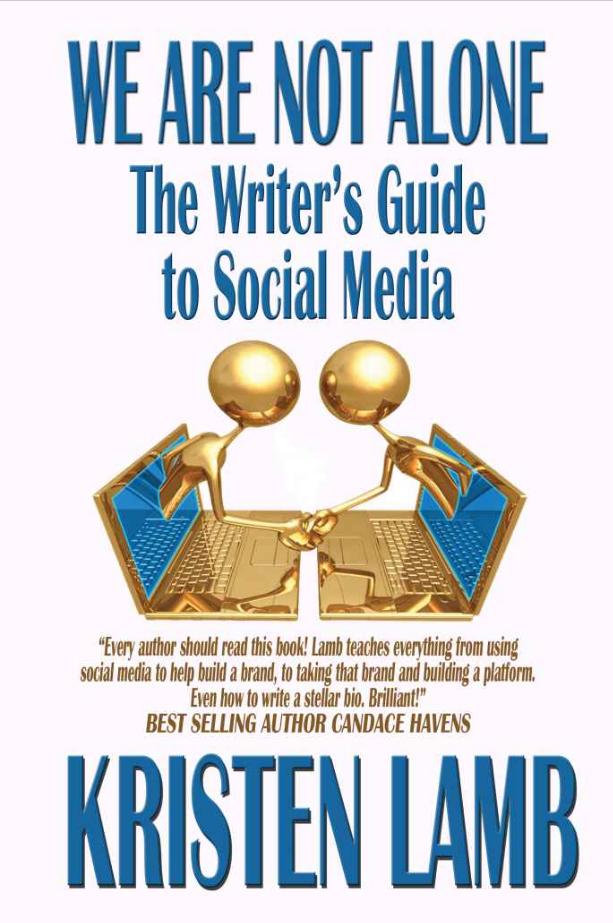

You must be logged in to post a comment.